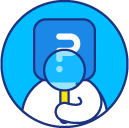Email notification for each complete
You can enable this option under: My Surveys (Select Survey) » Edit » Settings » Notifications
Switch on Thank You Email and click the Settings link.
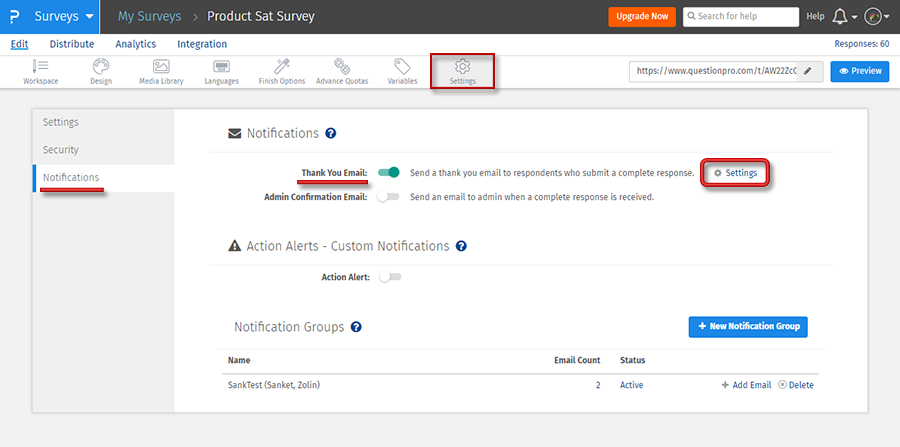
From here you can edit email settings, such as subject, message, and even add an Attachment. You can also add custom variables if required. To save your changes, click Save Changes.
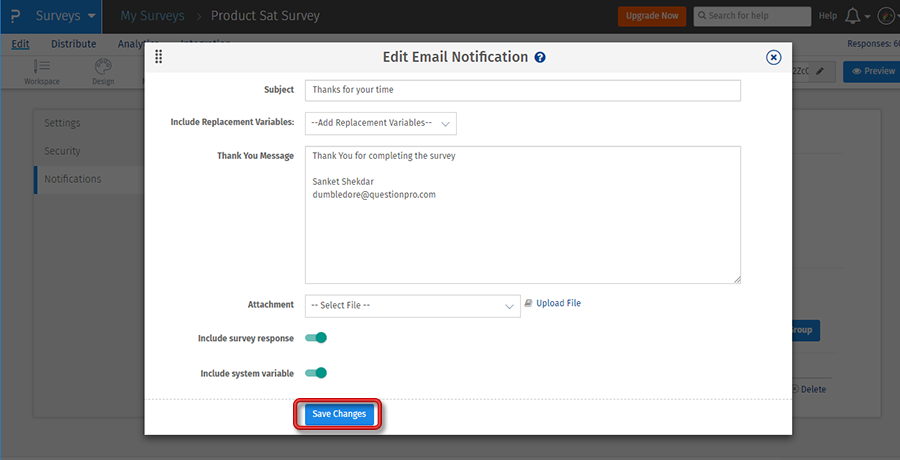 Include survey sepsonse: Switching this on will include the survey response in the email. By default, system variables are disabled in email. You can switch on to include these in the email.
Include survey sepsonse: Switching this on will include the survey response in the email. By default, system variables are disabled in email. You can switch on to include these in the email.
You should either use the QuestionPro Email Management tool with Respondent Tracking or you should include an open-ended text (Email) type question for respondents to enter their email address on the Survey.
The From Email Address for the Thank You emails will be the email address mentioned under the From Email field in your Survey Invitation.
Yes, To display the Custom Variables on the Thank You page, you can use the following tags for the corresponding Custom Variables:
- Custom Variable 1: ${custom1}
- Custom Variable 2: ${custom2}
- Custom Variable 3: ${custom3}
- Custom Variable 4: ${custom4}
- Custom Variable 5: ${custom5}
This feature is available with the following licenses :