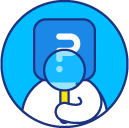Responses - raw data
Responses that are collected for your surveys are available to view in the raw (unprocessed) data format in the response viewer. It's a real time view of your data. Use the response viewer to view, edit, or delete individual responses. You can also use the response viewer to access individual spotlight reports, email individual responses, print individual responses, or delete responses.
Go to: Login » Surveys (select a survey) » Analytics
Select the responses option from the drop down under dashboard.
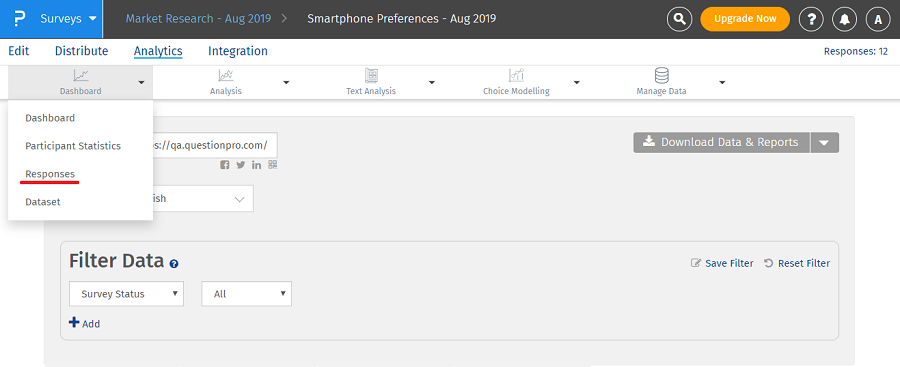 All your responses are available in the response viewer
All your responses are available in the response viewer
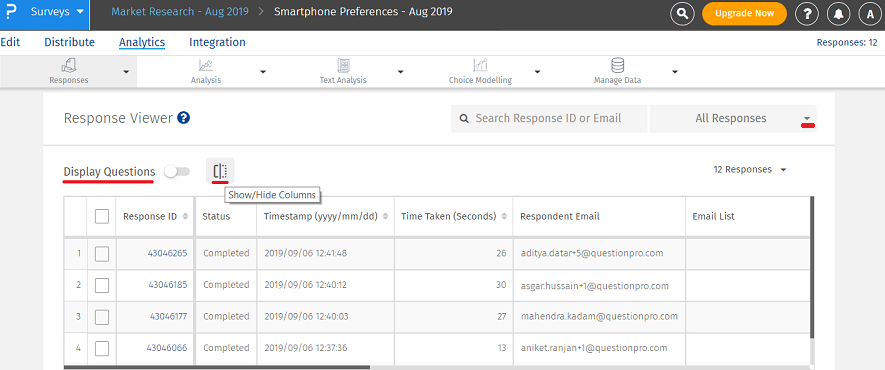
- By default, question and answer data is not displayed. To see this data, switch on the toggle switch for display questions.
- All responses are shown in the response viewer by default. To view responses by particular status, you can click open the all responses drop-down and select from the following options to view:
- All responses (default selection)
- Completed
- Started but not completed
- Terminated via branching
- Data segments - all user created data segments
- You can search for responses either by entering response id or email addresses. You can search multiple response ids by entering a comma separated list.
Yes. You can click on the response id to open the response in a popup. You can edit the response or view the spotlight report here.
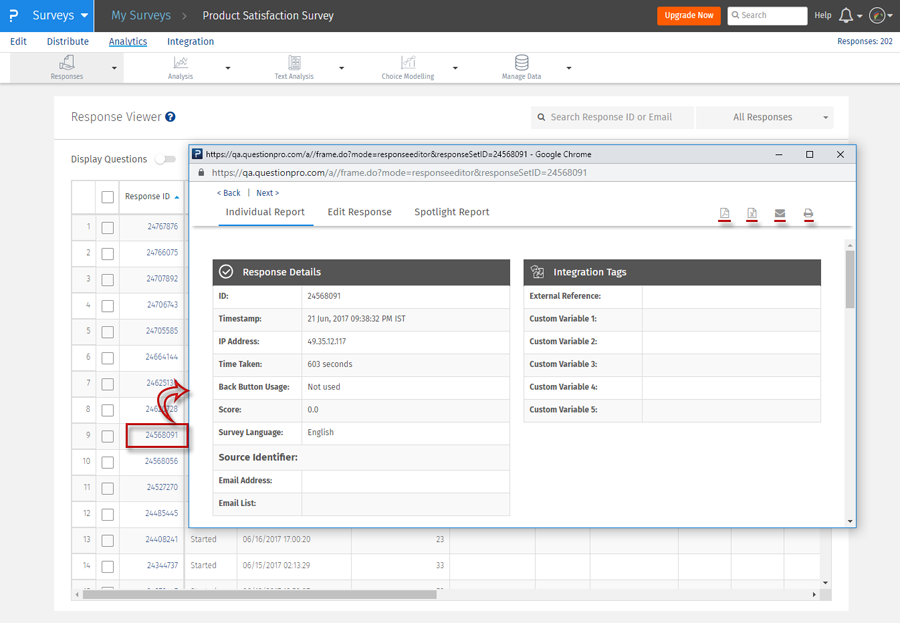 Following download and export options are available for the individual response.
Following download and export options are available for the individual response.
- PDF: You can download the individual report in PDF format.
- Excel: Download the individual response in Excel.
- Email: You can email the individual report.
- Print: You can print the individual report.
- If your survey has looping - there will be multiple responses generated for the same questions - you cannot use the response editor if your survey has complex looping logic or extraction.
- Rank order and constant sum validation: When editing responses directly, the system does not validate any of the validation options.
- Branching logic / skip logic: None of the branching logic or skip patterns are applied when editing responses directly. If you have branching/skip logic, please make sure that you do not enter in data that cannot be validated or is inconsistent with the branching logic that you have setup.
Yes. Select the response or responses you wish to delete and click on the delete option that is displayed upon selection.
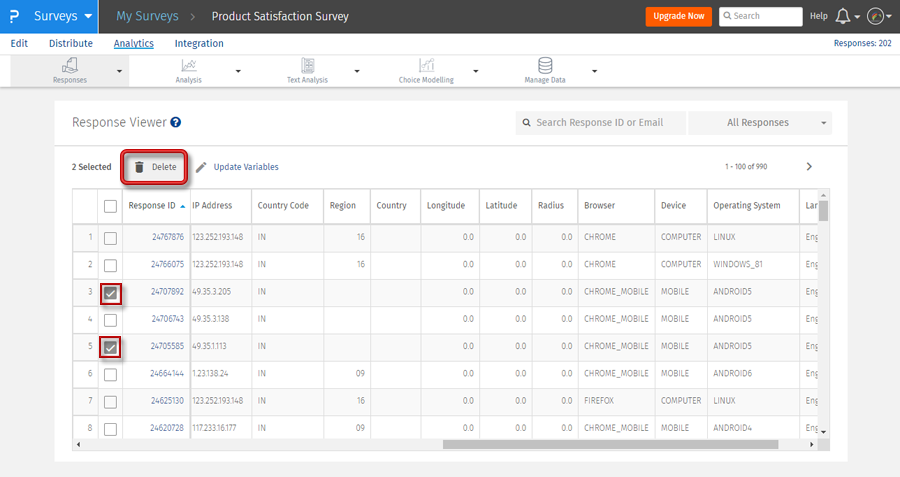
Yes. You can show or hide columns in the response viewer by clicking on show/hide columns icon next to display questions.
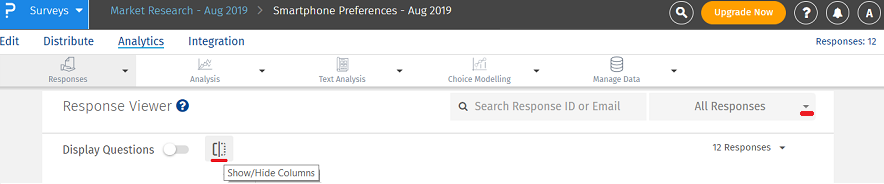 A pop-up will appear where you can show or hide columns by switching off and switching on the toggle.
Click on save settings.
A pop-up will appear where you can show or hide columns by switching off and switching on the toggle.
Click on save settings.
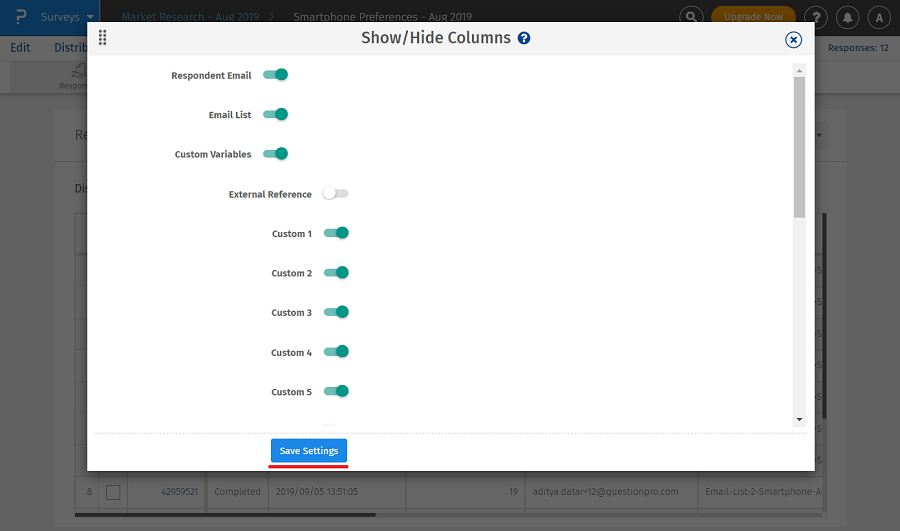
- Conjoint
- Max-Diff
- Complex Grid/ Flex Matrix
- Heatmap
- HotSpot
- Custom Logic Engine
- Lookup Table
- Randomizer
- Store Locator
- Text Marker
- Presentation Text
- TubePulse
- Attach/Upload File
- Signature
- Flex Matrix
- Reference Data
- Multi Tier Lookup Table
This feature is available with the following licenses :